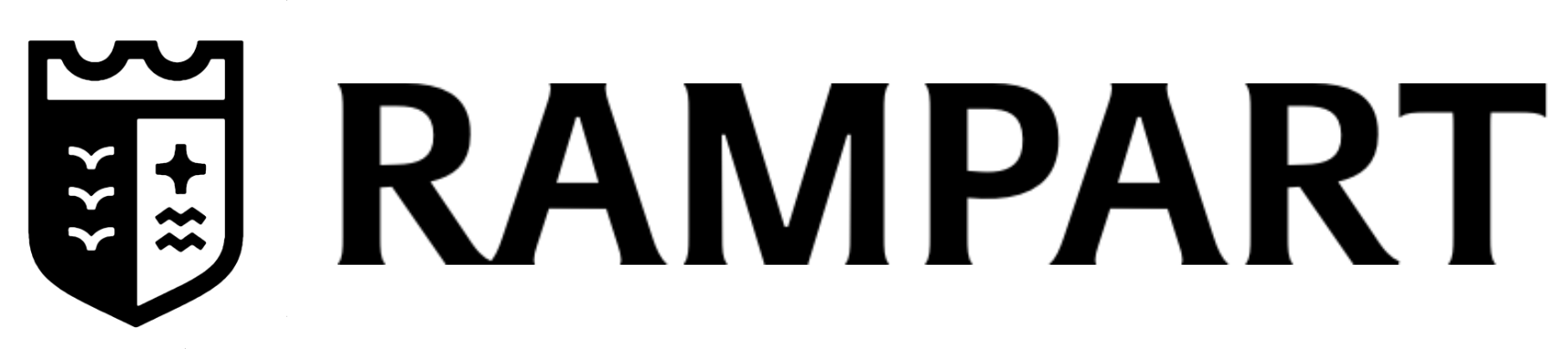- Magic Link — let users jump into their branded Rampart portal from your app, without any passwords.
- Spend File Transmission — send invoice/spend files so Rampart can analyze spend and report savings opportunities.
Magic Link
Rampart uses Magic Links to let users access their Rampart portal from your platform without passwords. Partners just need to request a one‑time link from our API and redirect the user to that URL.Flow
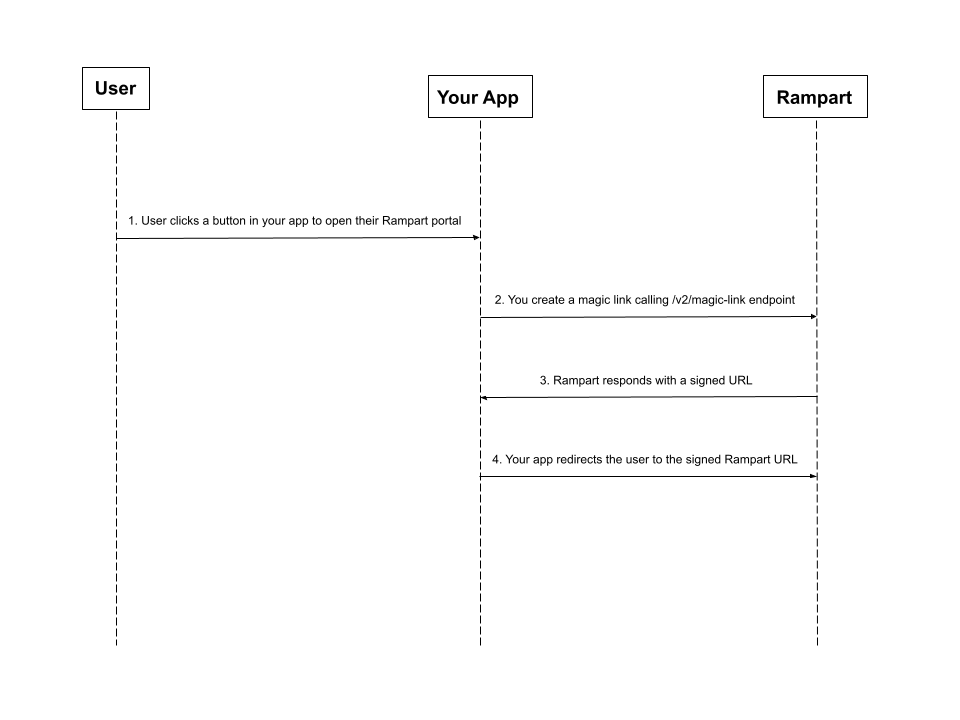
- Add a button in your app (e.g., “Open GPO Portal”).
- Your backend calls Rampart’s Magic Link endpoint with the client ID (ID you use internally for the organization/company) & some metadata for this integration.
- The API returns a signed, short‑lived URL.
- Redirect the user to that URL.
- The user lands in your Rampart instance.
Spend File Transmission
When a client grants their Spend Analysis Consent (SAC), Rampart creates a job to fetch and analyze their spend. We also schedule ongoing jobs for SAC‑enabled clients to pull new invoices and continuously surface savings as we expand our contract offerings. You’ll upload files to a shared bucket for each job.Flow
- Discover jobs on your schedule (long‑polling or a cron). We offer multiple endpoints to facilitate this:
-
Read the job and gather all of the spend files that match the query in the job object.
Job Object
- client: client identifier you use internally for this client. Same one you pass to the Magic Link endpoint.
- job_id: unique job ID.
- type:
HISTORICAL: First, full upload for a given client. We usually ask for past 12 months of spend data.INCREMENTAL: Ongoing, smaller uploads. Just new spend data since the last job.
- from: start of range.
- to: end of range (optional; if omitted, defaults to today).
-
Request presigned upload URLs for the files in this batch from Rampart Storage using the Get upload URLs endpoint.
- You can set the URL expiry to match your upload window.
- Batching:
- Request up to 1,000 presigned URLs (1,000 files) per call (max).
- For jobs with more than 1,000 files: get presigned URLs for batch 1, upload batch 1, then repeat for batch 2, etc., until all files are uploaded.
job_id: The job you are uploading files for (required).files: Array of files to upload. Each object must includefilename(required). Use only the base file name (e.g.,invoices-1.csv) — do not include any folder paths. We read files directly under your assigned folder and ignore subdirectories. You may optionally includevendor_hint(string) to help Rampart identify the vendor or context for the file.expires_in: (optional) Number of seconds the presigned URLs should remain valid (min: 1, max: 604800).
-
Upload each file directly to S3 using the returned presigned URLs. Use plain HTTP PUT. The URL contains all auth required.
Example (PUT file bytes)
Basic Node/Fetch variant
-
After all files in the batch are uploaded, you can use the Complete job endpoint to mark the job as complete.
Example Request
- Rampart will process your uploads in the background and update the client’s portal with savings opportunities found.